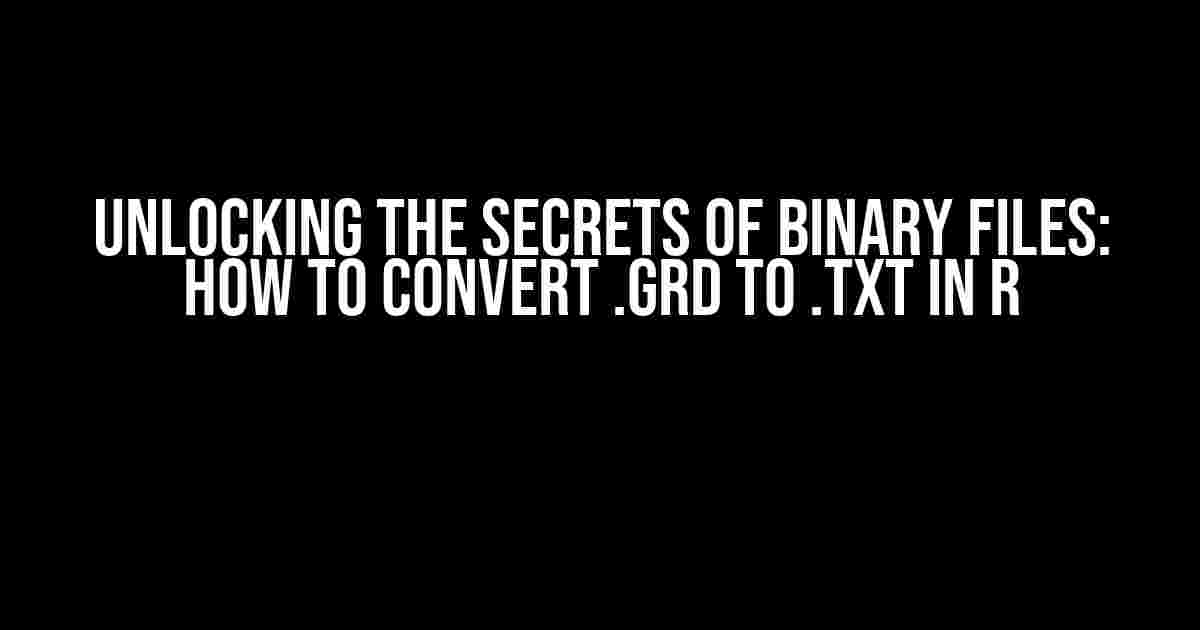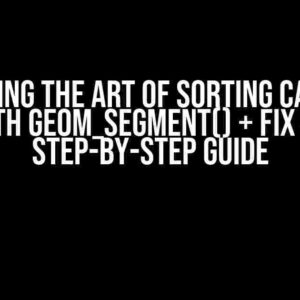Are you stuck with a mysterious .GRD file and wondering how to unravel its secrets? Do you want to extract valuable information from this binary file and convert it into a readable .TXT format using R? Look no further! In this comprehensive guide, we’ll take you on a journey to demystify the process of converting .GRD files to .TXT files using R.
What are .GRD files?
Before we dive into the conversion process, let’s take a brief look at what .GRD files are. .GRD files are binary files that typically contain gridded data, such as elevation or climate data, used in geographic information systems (GIS) and spatial analysis. These files can be generated by various software applications, including ESRI, IDRISI, and SAGA GIS.
Why convert .GRD to .TXT in R?
R is a popular programming language and environment for statistical computing and graphics. Converting .GRD files to .TXT files in R allows you to:
- Import and manipulate gridded data in R for further analysis and visualization.
- Extract specific information from the binary file and convert it into a human-readable format.
- Use R’s extensive libraries and packages for data analysis, visualization, and modeling.
Step-by-Step Guide to Converting .GRD to .TXT in R
Now, let’s get started with the conversion process! You’ll need to have R installed on your computer, along with the necessary packages. If you’re new to R, don’t worry – we’ll guide you through the process.
Step 1: Install and Load Required Packages
In R, you’ll need to install and load the following packages:
# Install packages
install.packages("rgdal")
install.packages("raster")
# Load packages
library(rgdal)
library(raster)
Step 2: Load the .GRD File
Use the `readGDAL` function from the `rgdal` package to load the .GRD file:
# Load the .GRD file
grd_file <- readGDAL("path/to/your/file.grd")
Step 3: Convert .GRD to Raster Object
Convert the loaded .GRD file to a raster object using the `raster` function from the `raster` package:
# Convert .GRD to raster object
raster_obj <- raster(grd_file)
Step 4: Extract and Convert Raster Values to .TXT
Use the `getValues` function to extract the raster values and convert them to a .TXT file:
# Extract raster values
values <- getValues(raster_obj)
# Write values to a .TXT file
write.table(values, "output.txt", row.names = FALSE, col.names = FALSE)
Step 5: Verify the Output
Open the output .TXT file to verify that the conversion was successful. You should see the gridded data in a readable format.
# Verify the output
read.table("output.txt", header = FALSE)
Tips and Variations
Here are some additional tips and variations to keep in mind:
- Data Format**: The default data format for the .TXT file is space-separated values. You can specify a different separator using the `sep` argument in the `write.table` function.
- Coordinate Systems**: Make sure to specify the correct coordinate system for your .GRD file using the `proj4string` argument in the `readGDAL` function.
- Data Types**: Raster values can be integers, floats, or other data types. Adjust the `write.table` function accordingly to preserve the data type.
- Memory and Performance**: Large .GRD files can consume significant memory and processing power. Consider using chunking or parallel processing to optimize performance.
Conclusion
Converting .GRD files to .TXT files in R is a straightforward process with the right tools and techniques. By following this step-by-step guide, you can unlock the secrets of your .GRD files and extract valuable insights from gridded data. Remember to adapt the process to your specific needs and requirements, and don’t hesitate to explore the vast resources and libraries available in R.
| Package | Function | Description |
|---|---|---|
| rgdal | readGDAL | Reads a .GRD file into R |
| raster | raster | Converts a .GRD file to a raster object |
| raster | getValues | Extracts raster values |
| utils | write.table | Writes raster values to a .TXT file |
Now, go ahead and unleash the power of R on your .GRD files!
Frequently Asked Question
Are you stuck with a .GRD file and wondering how to convert it to a readable .TXT file in R? Fear not, dear data enthusiast, for we’ve got you covered! Here are the top 5 questions and answers to get you started.
Q1: What is a .GRD file, and why do I need to convert it?
A .GRD file is a binary file format used to store gridded data, often used in geospatial analysis. Converting it to a .TXT file makes it human-readable and allows you to work with the data in R or other programming languages.
Q2: What R package do I need to convert a .GRD file to .TXT?
You’ll need the “gdalUtils” package in R, which provides utilities for working with geospatial data. Specifically, the “gdal_translate” function is your friend when it comes to converting .GRD files.
Q3: How do I install and load the “gdalUtils” package in R?
Easy peasy! Run the following commands in your R console: install.packages(“gdalUtils”) to install the package, and then library(gdalUtils) to load it.
Q4: What is the syntax for converting a .GRD file to .TXT using “gdal_translate”?
The syntax is simple: gdal_translate(“input.grd”, “output.txt”, format = “TXT”). Replace “input.grd” with your .GRD file name, and “output.txt” with the desired name for your .TXT file.
Q5: What if my .GRD file has specific projections or coordinate systems? Do I need to specify those?
If your .GRD file has specific projections or coordinate systems, you may need to specify those when converting to .TXT. Use the “gdal_translate” function with the “-a_srs” option to define the spatial reference system (SRS) of your input file. For example: gdal_translate(“input.grd”, “output.txt”, format = “TXT”, a_srs = “+proj=utm +zone=10 +datum=WGS84 +units=m +no_defs”).