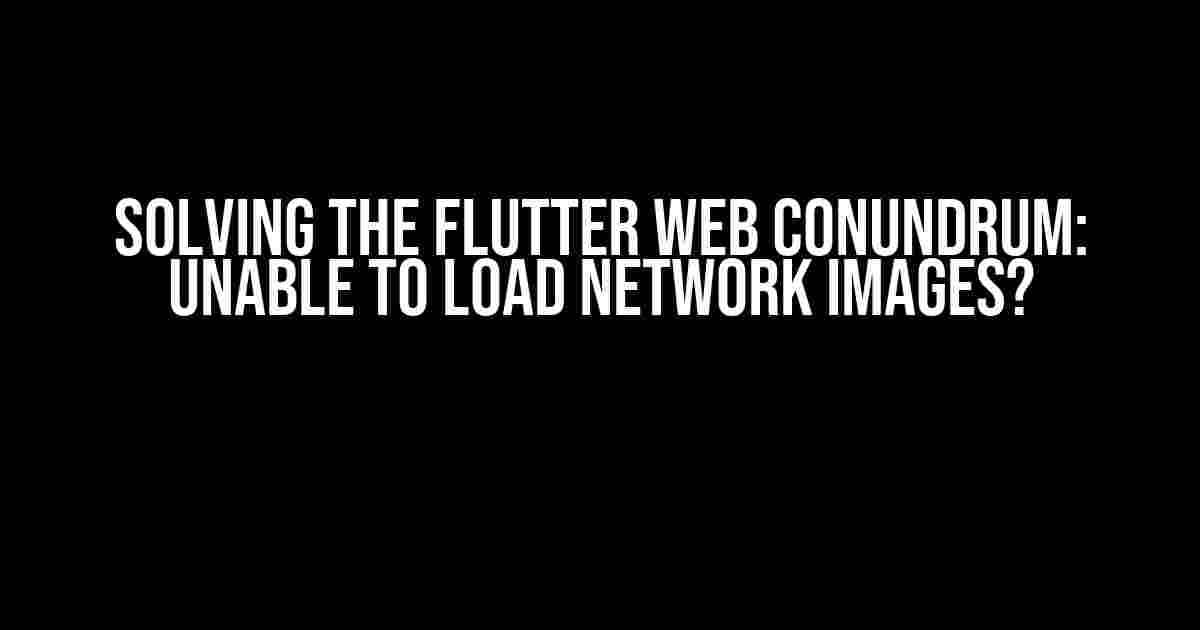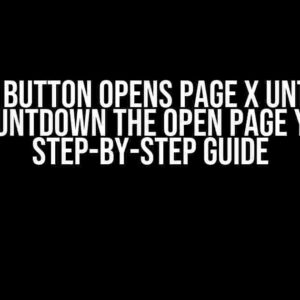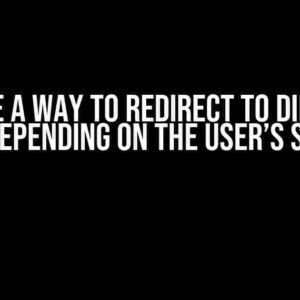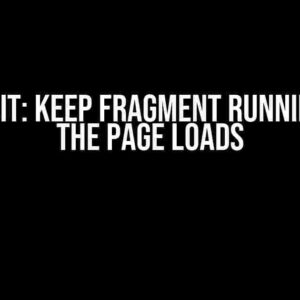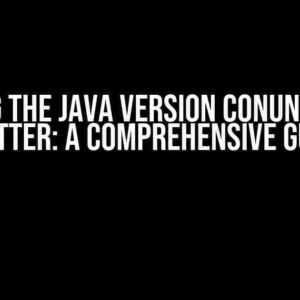Are you stuck in a rut, trying to figure out why your Flutter web app is unable to load network images? Well, you’re not alone! Many developers have stumbled upon this hurdle, and today, we’re going to tackle it head-on. Buckle up, folks, as we dive into the world of Flutter web and network images!
What’s causing the issue?
In most cases, the culprit behind this issue is the lack of proper configuration or misunderstanding of how Flutter web handles network images. Don’t worry, it’s an easy fix, and we’ll guide you through it.
Cors Policy: The Usual Suspect
One of the primary reasons for this issue is the Cross-Origin Resource Sharing (CORS) policy. By default, web browsers enforce same-origin policy, which restricts web pages from making requests to a different origin (domain, protocol, or port) than the one the web page was loaded from. This security feature prevents malicious scripts from making unauthorized requests on behalf of the user.
In the context of Flutter web, when you try to load a network image, the browser sends a request to the image’s server. If the server doesn’t include the necessary CORS headers in its response, the browser will block the request, and you’ll see a blank image or an error.
Solutions Galore!
Don’t worry, we’ve got this! Let’s explore the solutions to this pesky problem:
1. Enable CORS on the Server-Side
The most straightforward solution is to enable CORS on the server-side. This involves configuring your server to include the necessary headers in its response. Here’s an example using Node.js and Express.js:
const express = require('express');
const app = express();
app.use((req, res, next) => {
res.header('Access-Control-Allow-Origin', '*');
res.header('Access-Control-Allow-Headers', 'Origin, X-Requested-With, Content-Type, Accept');
next();
});
app.get('/image', (req, res) => {
res.sendFile(`${__dirname}/image.jpg`);
});
app.listen(3000, () => {
console.log('Server listening on port 3000');
});In the above example, we’re allowing requests from any origin (`*`) and specifying the allowed headers. Adjust these settings according to your server and security requirements.
2. Use a Proxy Server
If you can’t modify the server-side configuration or if you’re using a third-party image hosting service, a proxy server can come to the rescue. A proxy server acts as an intermediary between your Flutter web app and the image server, adding the necessary CORS headers to the response.
You can set up a proxy server using a service like ngrok or by creating a custom solution using Node.js and Express.js. Here’s an example using ngrok:
const ngrok = require('ngrok');
ngrok.connect({
addr: 3000,
auth: 'your-ngrok-authtoken',
region: 'us'
}, (err, url) => {
if (err) {
console.error(err);
return;
}
console.log(`Proxy server running at ${url}`);
});Replace `3000` with the port number of your image server, and `your-ngrok-authtoken` with your ngrok auth token.
3. Use the `dart:html` Library
In Flutter web, you can use the `dart:html` library to create a proxy for your network image requests. This approach involves creating an `HttpRequest` object and setting the `crossOrigin` property to `’anonymous’`. Here’s an example:
import 'dart:html';
Future<Image> loadNetworkImage(String url) async {
final HttpRequest request = await HttpRequest.request(
url,
method: 'GET',
crossOrigin: 'anonymous',
);
final Image image = Image();
image.src = url;
await request.onLoad.first.then((_) => image.complete);
return image;
}This solution works well for smaller-scale applications, but it might not be suitable for larger apps or those requiring more complex image handling.
Best Practices for Loading Network Images in Flutter Web
Regardless of the solution you choose, keep the following best practices in mind when loading network images in Flutter web:
- Use the `Image.network` constructor: Instead of using the `Image` constructor and setting the `src` property directly, use the `Image.network` constructor, which provides better error handling and caching.
- Specify the image URL correctly: Make sure to provide the correct image URL, including the protocol (http or https) and any necessary authentication or query parameters.
- Handle errors and exceptions: Use try-catch blocks or error callbacks to handle errors and exceptions that might occur during image loading.
- Cache images: Implement caching mechanisms to reduce the number of network requests and improve performance. You can use packages like `flutter_cache_manager` or `cache_manager` to simplify caching.
- Optimize image sizes: Compress and optimize your images to reduce the file size and improve loading times. Tools like TinyPNG or ImageOptim can help you achieve this.
Conclusion
There you have it! With these solutions and best practices, you should be able to load network images in your Flutter web app without any hassle. Remember to configure CORS policy, use a proxy server if needed, and follow best practices for loading network images.
| Solution | Description |
|---|---|
| Enable CORS on the server-side | Configure your server to include CORS headers in its response. |
| Use a proxy server | Set up a proxy server to add CORS headers to the response. |
| Use the `dart:html` library | Create a proxy for network image requests using the `dart:html` library. |
By following these guidelines, you’ll be well on your way to creating a seamless and visually stunning Flutter web app. Happy coding!
Still stuck? Feel free to ask in the comments below, and we’ll do our best to help you troubleshoot the issue.
References
Frequently Asked Question
Stuck with Flutter web unable to load network images? Don’t worry, we’ve got you covered! Check out these frequently asked questions to get your images loading in no time.
Why can’t I load network images in my Flutter web app?
This issue might be due to the security policy of your web app. By default, Flutter web apps don’t allow loading images from unknown sources. To fix this, you need to add the ``. Replace `https://yourdomain.com` with your actual domain URL. This allows your web app to load images from your specified domain.
What if I'm using a third-party service to host my images?
No problem! If you're using a third-party service like AWS or Google Cloud Storage, you'll need to add their domain to your CSP settings. For example, if your images are hosted on AWS, you can add `img-src https://*.amazonaws.com;` to your CSP settings.
Can I use a wildcard (*) to allow loading images from any domain?
Be careful with this one! While using a wildcard (*) can seem convenient, it's not recommended for security reasons. Allowing images from any domain can leave your app vulnerable to malicious attacks. Instead, specify the exact domains that you trust to host your images.
Are there any other reasons why network images might not be loading?
Yes, there could be other reasons why your network images aren't loading. Check if your image URLs are correct, if your server is configured correctly, and if there are any network connectivity issues. Also, ensure that your Flutter web app is configured to use the correct HTTP headers and caching policies.